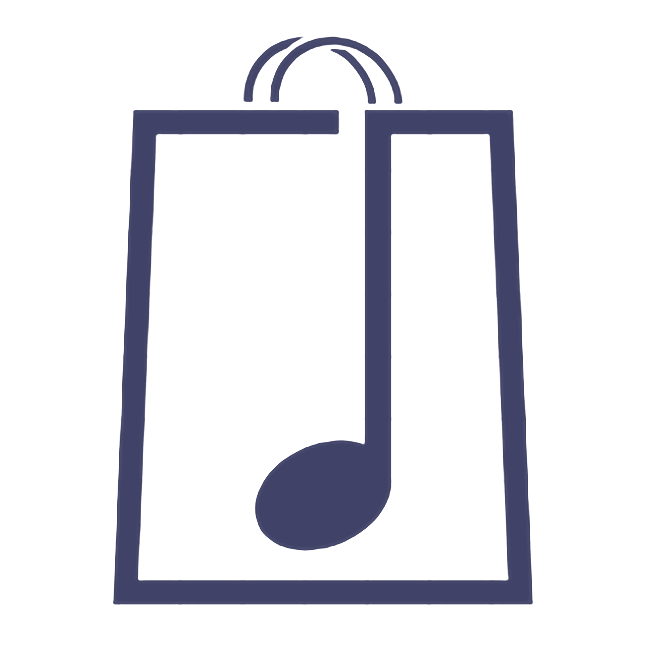Branding your store
Jonni DWX
Last Update 5 years ago
On your Artist Dashboard click Settings and it will open the Store menu.
Firstly, add your shop name. This would be the name of your band or managemenet/label company so it is easy for people to find when using the search box.
Select your base country from the Store Country dropdown menu. (Tip.. start typing Un for United Kingdom)
Next we need a registered address but don't worry this will not be shown publicly.
You now have the options of Enable Opening Hours, Enable Vacation Mode (e.g. if you're going on tour and unable to send physical items) and Enable Store Notice (e.g. if you're holding a sale).
Click Save Changes.
Payment.
This is where you can disconnect and reconnect your Stripe account. If you do disconnect your account will no longer be active.
Branding
This where you can upload your store banner and icon (think FaceBook cover photo and profile pic).
Click Add Store Banner, a new window will open, click Upload Files and choose your file. Please note banner size required is 855px wide by 200px tall.
Your file will upload to your Media Library, click Copy URL then Add Store Banner/Icon as case may be.
Once you are happy click Save Changes.