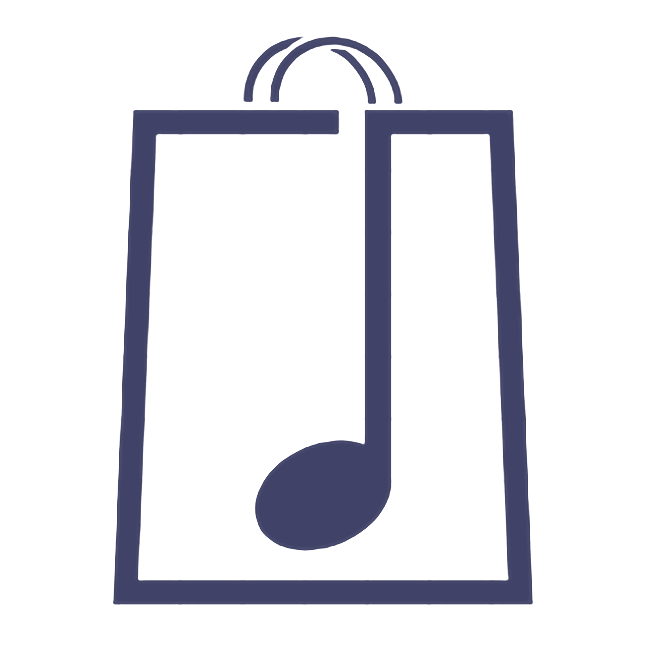Coupons
Guido
Last Update 5 years ago
Coupons are simply a way of offering customers money off deals.
After clicking Add Coupon the Add Coupon page will open.
Coupon Code
This is the code customers will enter to apply the coupon to their cart. (for example sale10 could be a 10% off sale code).
Coupon Description
This is an optional field for your records that’s not visible to customers.
There are now three options presented to you.
General - Usage Restrictions - Usage Limits
General
Your first option is Discount Type.
Here you have two options:-
Fixed Discount is a set monetary value (e.g. £1 off)
Percentage Discount is a percentage value (e.g. 10% off)
There is a tick box to enable the discount to be applied to all your products. Leave blank if you are only offering a discount on selected items.
The next option is Discount Amount (e.g. 1 as in £1 or 10 as in 10%)
There is a tick box if you would like to offer a free shipping discount should you wish to offer this.
Click on Coupon Expiry Date to set the expiry date. You MUST set an expiry date, even if it is long term like 12 months.
Usage Restrictions
You have the options to now set a minimum or maximum spend amount that can apply to the coupon.
For example minimum spend set at £10 and maximum set at £100 means the coupon is only valid on spend amounts between £10 to £100.
You have tick box options for Individual Use Only which restricts the coupon from being used together with any other coupons and Exclude Sale Items which is self explanatory.
In Products you can specify the coupon is only valid for a certain product or products. Just start typing the product name.
In Exclude Products you can specify a product or products that the coupon is not valid for.
In Email Restrictions you can select specific customers by their email address who may use the coupon.
Usage Limits
In Usage Limit Per Coupon you can specify how many customers may use the coupon (e.g. if you set this at 100 then only the first 100 customers may apply the coupon).
In Usage Limit To x Items you can specify a limit on how many products a customer may apply the coupon to at one time (e.g. if this is set to 10 and a customer purchases 12 products then the coupon only applies to the first 10 products in the customer's basket.
In Usage Limit Per User you can specify how many times the coupon may be used per customer (e.g. if this is set at 1 then the coupon may only be used once).
When you are happy simply click the Add Coupon button and you are done!