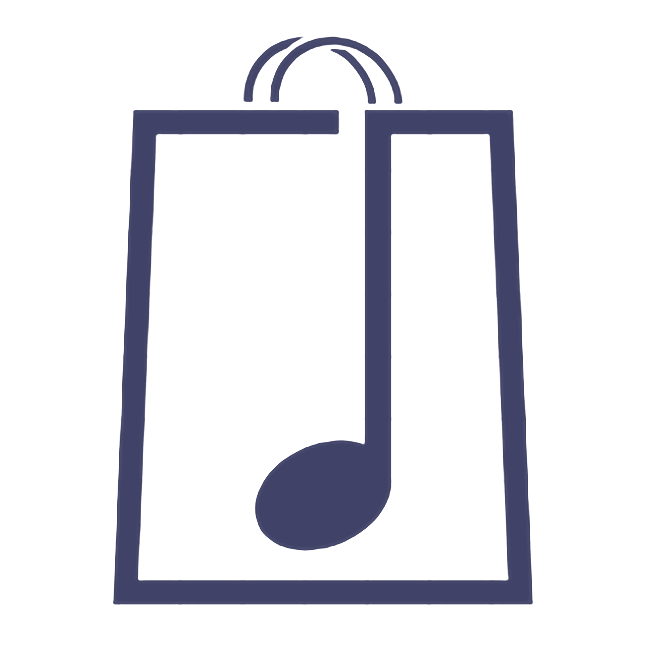Settings
Guido
Last Update 5 years ago
Store
This is where you actually create your shop.
Select your base country from the Store Country dropdown menu. (Tip..start typing Un for United Kingdom etc.)
Next we need a registered address but don't worry this will not be shown publicly.
You now have the options of Enable Opening Hours (not recommended), Enable Vacation Mode (e.g. if you are going on tour and unable to send physical items) and Enable Store Notice (e.g. if you're holding a sale).
Click Save Changes.
Payment
Branding
Click Add Store Banner, a new window will open, click Upload Files and choose your file.
Your file will upload to your Media Library, click Copy URL then Add Store Banner/Icon as case may be.
Once you are happy click Save Changes.
Shipping
This is where you set your shipping charges.
You can set flat rates world wide or separate rates for National and International destinations.
What you charge for shipping is entirely your choice!
Social
Here you can simply add all your social network sites by URL.
There is an extensive list to choose from, fill in as many or as few as you wish.
Policies
Here you can set your Shipping and Return Policies.
SEO
Search Engine Optimisation
Please refer to the separate article entitled SEO for full details.
Membership
Here you can see all the details of your membership subscription including cancelling your subscription if you so desire.