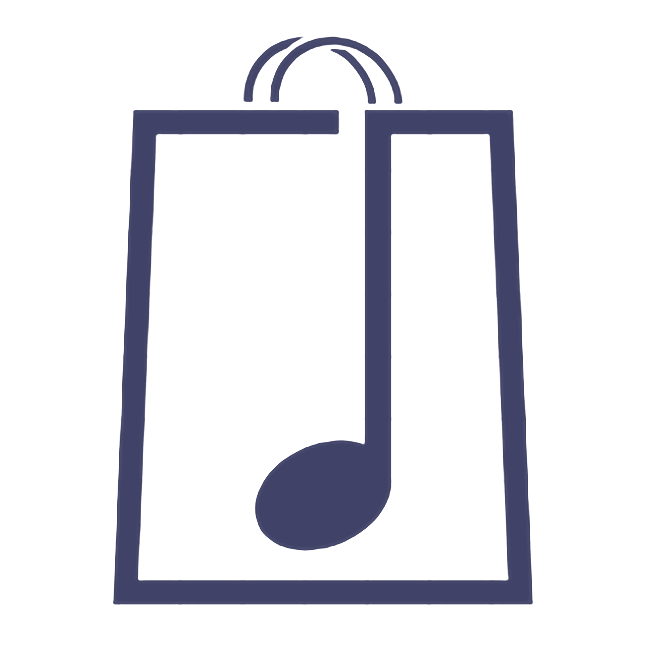Setting up a CD/Vinyl music product for sale
Jonni DWX
Last Update 5 years ago
On your Artist Dashboard click Products. Then click Add Product.
Product Name is the name of your album/ep. It is wise to maybe put CD or Vinyl in brackets in the description and title.
Click on Categories and you will see a dropdown menu where you can choose CD, Vinyl, Cassette etc.
Click Set Featured Image. Upload the album/ep cover.
Once this is uploaded it will now be in your Media Library, click Select Product Feature Image. You can use this same image on another product such as Digital download, CD or Vinyl too.
There is also the option of only allowing a single copy to be purchased at one time (e.g. you may have a very limited edition item that you don't want all copies being bought up by someone who is going to re-sell at a higher price!).
General
Under General you can now choose at what price you want to sell your product and whether or not you want to offer it at a Sale Price for a set time.
Inventory
This is where you can manage your stock if you wish.
By clicking the Mange Stock tick box the page will expand to give you the options of entering how many copies of your CD/Vinyl you currently have and at what level you think you may have to reorder.
If you don't click Manage Stock you will simply have the option to say whether the product is in stock or not.
Shipping
Although you will have already set your shipping charges, you now have the option of setting an individual charge for the item that will override your standard settings.
Linked Products
You can link products so when a customer clicks Add To Cart they will then be shown your linked product with a prompt that they might be interested in it (e.g. if a customer purchases an album they could be shown a t-shirt before checking out).
Attributes
In this case this will only really apply if you have various coloured CDs or vinyl (for more details about attributes and offering selection of options, see the variable product help section).
SEO
As always, you can use keywords in the description to optimise search engine results.
Music Player
You can now upload sample tracks to the music player by clicking the Upload My Music Tracks tick box and adding track names and the tracks. Please note that for your protection of music, the player will automatically only play 25% of each track so please upload the full track. If you have already uploaded the tracks for another option such as digital download or vinyl and this one is for CD, your tracks will already be uploaded in the media library so you can re-select them rather than re-uploading 3 times over.